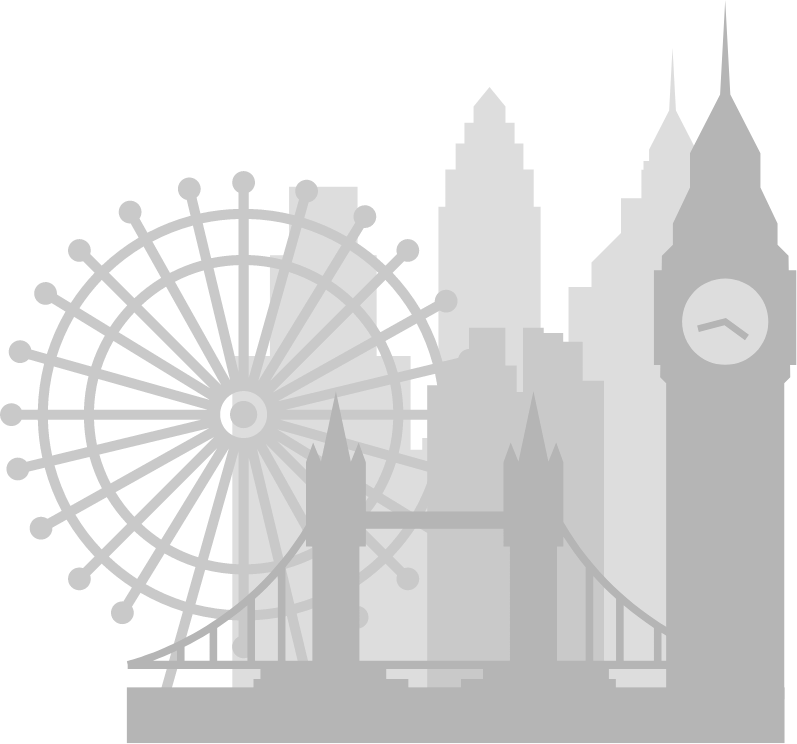
How to add a table
Styled Table
To Create a Styled Table
- Click 'Edit' in the orange strip of the CMS (Content Management System)
- Click 'Custom Field' and enter this text into the custom field area content.css
- 'Save' the page
- Click into the content area of the page where you wish to create a styled table
- Click the 'Template' icon
 (in the 'Edit' menu of the CMS) and scroll down and select the 'Styled Table' template
(in the 'Edit' menu of the CMS) and scroll down and select the 'Styled Table' template - You should now see the styles template on your page. Add your content.
- 'Save' the page
The styled template can be customised further by right clicking anywhere in the table and selecting one of the table properties (add/delete columns and rows, add headers to the tables, delete table etc...)
Tips:
to quickly add another row,
place your mouse cursor in the last cell of the table and hit 'Tab' on your keyboard
Alternatively to create an additional Row or Column
'Right click' in the table and select Row/Insert Row or Column/Insert Column (before or after) to create a new Row or Column
